While any Windows user will tell you that going without an antivirus software is simply “a no-no”, Apple computers need protection too, even if they claim they don’t. This is where having an antivirus like the Bitdefender Antivirus for Mac by Bitdefender can go a long, long way.
Bitdefender is an Editors’ Choice for Mac antivirus software by PC Mag, and while the Bitdefender Antivirus version for Mac may not offer its users all the great features that the Windows version does, it easily surpasses most (if not all) of its Mac antivirus competitors, especially thanks to its included VPN protection, ad tracker blocking for browsers, and files and backups protection against ransomware.
Bitdefender Antivirus for Mac features excellent clean-up rates as well, along with other useful features, and the price isn’t bad either.
INSTALLATION
Starting with its installation, setting up your Bitdefender Antivirus for Mac is extremely easy. There’s a step-by-step guide to authorize the kernel module that enables the “Always-On” malware protection, as well as allowing for it to have full disk access.
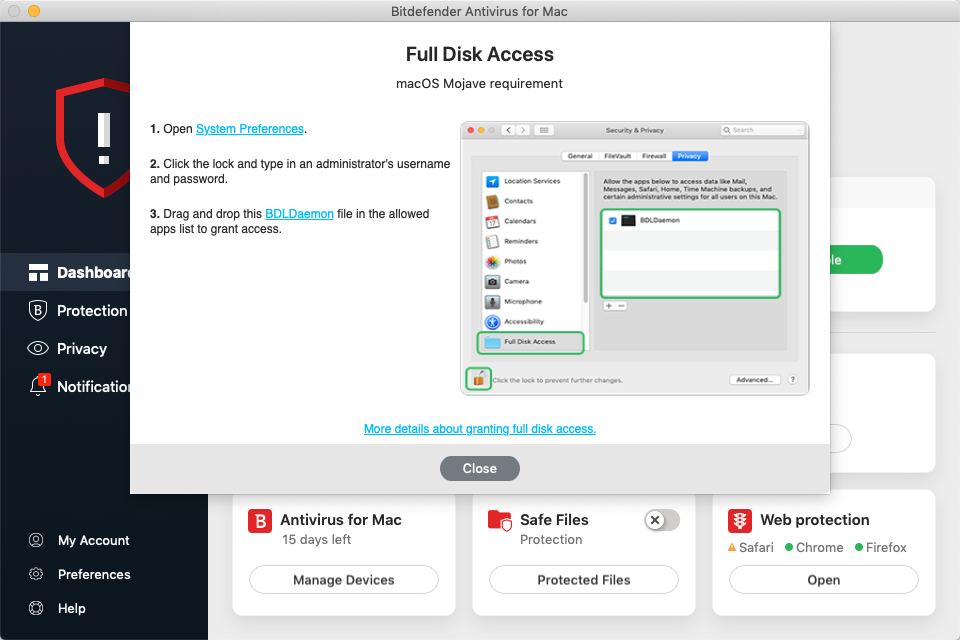
The company also has an online guide in case you have any additional questions.
SCAN STATS – RESULTS, SYSTEM USAGE AND THREAT RECOGNITION
Scan Results
After installing your Bitdefender Antivirus for Mac, there will be a pop-up with a short sentence reading, “You are safe”. However, it’s super obvious that since this is your first installation, you didn’t run a full scan yet, which is the best way to make sure your machine is “100% threat-free”.
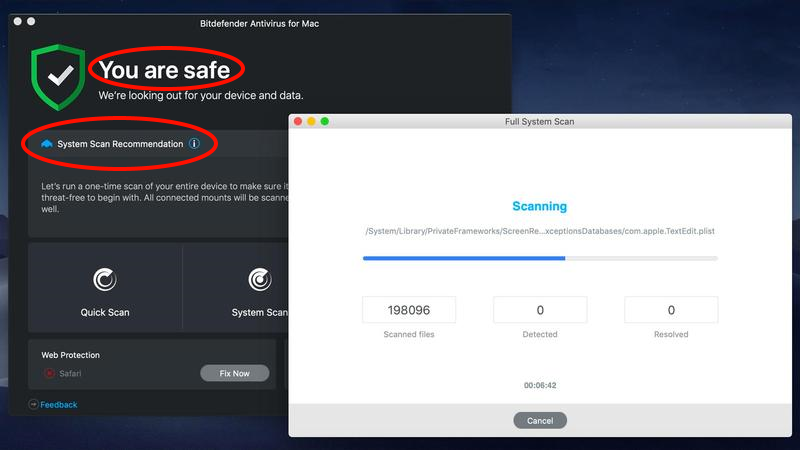
If you pay close attention, directly beneath the “You are safe” message, there’s an extra message, saying “System Scan Recommendation”, pointing out that you should perform your first full-scan and check if your computer is safe.
While it’s important to note that each person’s computer will obviously take a different amount of time to complete a full scan (highly depends on the amount of data you have stored), each FIRST full-scan can be completed in around two and a half hours. Remember, you first scan might take less or more time depending on the amount and size of files you have stored.
“Always-On” Malware Protection
The Bitdefender Antivirus for Mac is a bit slower to finish a full computer scan when compared to other antivirus, but that’s not necessarily a bad thing. That’s because if the program is checking for things that other antimalware apps and antivirus programs won’t, that translates into an extra layer of protection for your data.
Remember earlier we talked about one of the Bitdefender Antivirus for Mac’s features as the “Always-On” malware protection. The program will always know which files changed and which ones haven’t, so if you perform another full system scan right after the first one, that second full-scan will always take you around 5 to 10 minutes only. This basically means that unaltered files don’t have the need to be re-scanned over and over, but it also means that only your very first full-scan that comes after the installation will take you a bigger amount of time.
System Usage
CPU usage didn’t show itself as extremely high, proving to be modest during the first full-scan after the installation. You might see an increase on CPU usage eventually, but it will only go around 80%-90% with just one of eight virtual CPU cores in an i7 processor, with maybe three other cores using a measly 10-20%.
That means you’ll still have plenty of system resources left to run other apps while you wait for your full-scans to finish. That goes for both the initial full-scan after the installation, as well as for any others you decide to run to check newer files that weren’t checked yet.
Threat Recognition
Running multiple malware samples that represented common malware found between the start of 2018 until the end of the first quarter of 2019 resulted as a 100% clean result. Bitdefender Antivirus for Mac clears up all most-recent known threats, making this another plus that comes along with this program.
But the best part is that if you run any infected app installers after mounting/opening a DMG file (virtual mounted disk), Bitdefender Antivirus for Mac will not only spot any malware, but also instantly unmount your DMG file/disk image.
OTHER SECURITY FEATURES
Ransomware Protection via Safe Files Feature
Bitdefender Antivirus for Mac also includes a Safe Files feature, designed to avoid ransomware that locks your files. This feature defaults to protecting your Desktop, Documents, Downloads, and Pictures folder so that no unauthorized app can delete or change your files there. You can add any other folders of your choice to its list.
Already on this whitelist, you’ll also find your everyday/commonly used apps like Microsoft Word, or Google Chrome, as well as any other app from a reputable vendor. If at any given moment any non-whitelisted app tries to write to your selected folders, a pop-up warning will come up, asking if you want to authorize it.
Bitdefender VPN Tool
While Bitdefender’s many layers of antivirus, web, and network protection keep your devices and their data safe, connecting to the internet puts your connection data (uploaded and downloaded) at a potential risk. To ensure your data’s privacy, you’ll need a VPN (virtual private network), which protects you from anyone that tries to access your network traffic, while also making you harder to track while you surf the web.
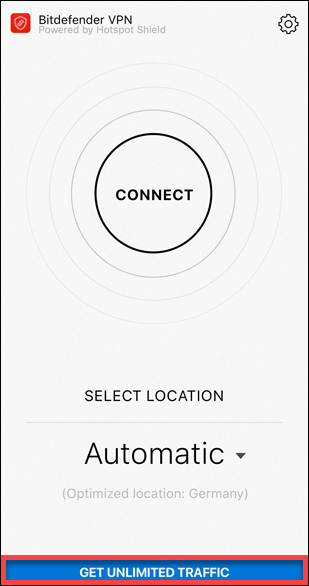
Included in your subscription, you’ll get a great VPN tool. This is like a “cheaper” version of Bitdefender’s Premium VPN, which is a separate service, costing you $3.33 per month (£2.55 p/ month for UK residents).
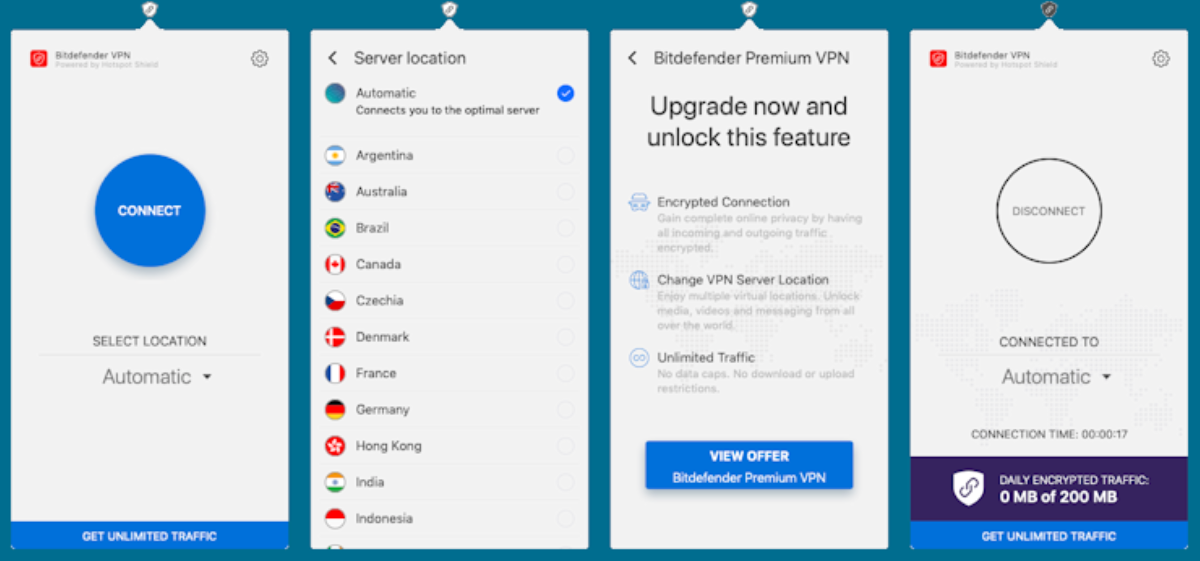
The main limitations are that with the standard VPN version, you’ll only get a measly 200MB daily traffic quota (per device) included in your subscription (the Premium VPN service offers you unlimited traffic protection). When using the standard 200MB service, you also won’t be able to choose which country you connect to – for UK users for example, they will always be forced to use a UK end-point.
But 200MB isn’t necessarily bad, and it might prove to be useful for some short browsing time when connecting to untrusted Wi-Fi networks, like the ones from coffee shops or hotels.
It’s worth noting that since the VPN tool uses macOS’ own VPN tools, you can connect or disconnect from the VPN without having to run the Bitdefender VPN app. All you have to do is open your System Preferences and click the Network icon. This is a nice feature when you’re looking to kill a connection for a certain app, which is a common feature found in other VPN Apps, but not in Bitdefender’s VPN.
Traffic Light for Search Result Protection
As said before, there’s also ad tracker blocking for your browsers. Whenever you try to navigate to a fake or dangerous site, Bitdefender’s Traffic Light browser extension (works with Chrome, Firefox, and Safari) will always push you back to safety. Traffic Light also marks up search results, using green and red icons to identify safe and dangerous links. As long as you stay away from red-light links, you should be safe.
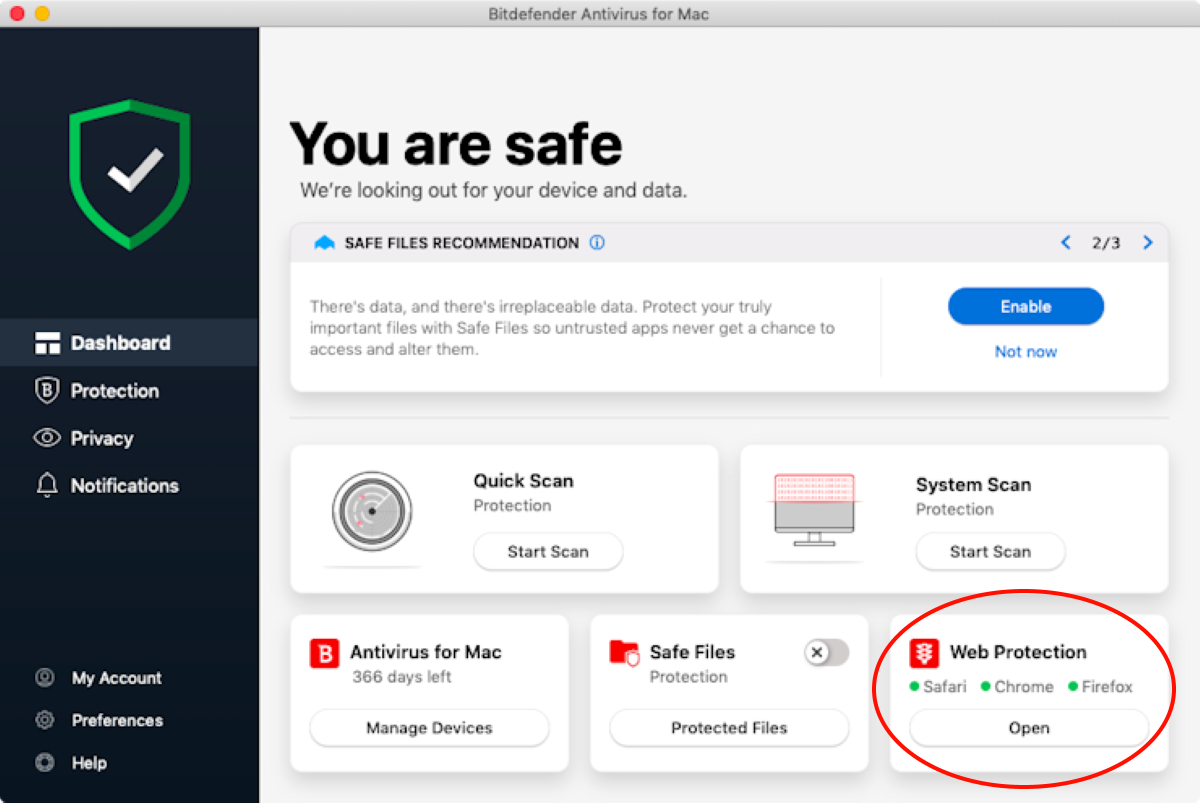
Clicking the red icon will open an extra page that contains detailed information about why the link in question is dangerous.
“Ninja Marketing Switch”
Be aware that there’s a hidden switch within the app’s preferences dialog, and it’s turned on by default. This makes Bitdefender Antivirus for Mac show pop-up notifications every now and then about “special offers” from Bitdefender.
There’s some sort of twisted irony in using an app like Bitdefender to get rid of adware, but then the program itself comes with its own built-in. To be honest, this is it’s only true negative aspect, and the program would probably get much better recognition if this wasn’t a thing.
FINAL THOUGHTS
Bitdefender Antivirus for Mac is one of the least expensive antimalware apps that are currently available on the market, and features a tremendous value with for what it has to offer. With VPN protection, ad tracker blocking for browsers and files, and backups protection against ransomware, you’re getting a lot for the money.
If you’re interested in getting the Bitdefender Antivirus for Mac, the program is sold on a subscription basis. Subscriptions are currently discounted (38% discount for 1 year and 1 device, 42% for 1 year and 3 devices). 1 Year for 1 device will cost you $25 for the first year, and 1 year for 3 devices will cost you $35 for the first year, but the standard cost is $40 and $60, which will be your cost for subsequent years.
There are also two- and three-year subscriptions, which will further lower per-year costs if you commit to any of them. You can check all the available subscription plans and choose the one that best fits your wallet by clicking here.





